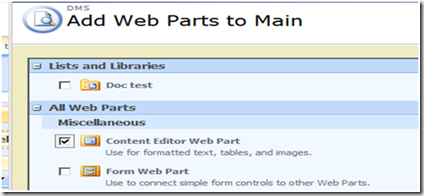This is a very common requirement faced by almost every SharePoint Developer. I was in dilemma whether to put this post or not thus, kept in bay this topic for a while. Then today I finally decided to add this in to my blog posts.
When we create new web part pages, the page provides the option of adding new web parts inside the specified web part zones. When I tried to create such page with Quick Launch menu, I did not get any option to activate or add the Quick Launch menu by editing the page.
When we create new page, we select a page templates. SharePoint creates new page based on our selected page template and hides all other page elements that are not included in the selected page template. For SharePoint it is always the same page definition and master page, thus the basic structure is always there in the page. We can better understand this if we open the page in the SharePoint Designer. We could see many content place holders which are there in the page but are not visible when the page gets populated. The quick launch menu is placed inside the Place Holder Left Nav Bar (hover over the bottom left side, usually where the quick launch menu remains).
Click the pointer and select Default to Master’s Content
Would get this prompt, click YES
And you could see that the quick launch menu gets visible. Save the page and you are done.....
If you have a more elegant solution – please post a comment… I’ll be happy to hear.
HaPpY CoDiNg... (Aurum)



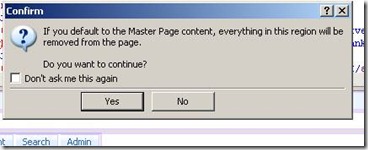
![clip_image004[1] clip_image004[1]](https://blogger.googleusercontent.com/img/b/R29vZ2xl/AVvXsEhybWDYuZWD_A940sO27r2r3rC1BveKFk-rEvzGHvbMg65dCkboNorW6hJKIjO_eLfDo5P3dt4MwQDV9bOI28xfJ-8sAN90XR5DOSOKNzJaTihcLelM6Ei8NXwhffdi9oF0LYv8rWgL-3vS/?imgmax=800)